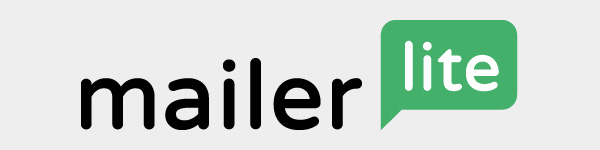
I don't have direct experience with MailerLite but I know that numerous clients use them for their mailing list services. They offer reasonably-priced monthly plans, their interface seems straightforward, and overall seem like a good all-around mailing list option for someone who sends out newsletters on a regular basis.
MailerLite's help docs will guide you through the setup of your account, but here are instructions for configurations relevant to your WideRange website.
Embed a Signup form on your website
The most important part of managing a mailing list is providing a way for people to subscribe! In your MailerLite account you can create a customized signup form, then embed it into your website.
➜ How to create an embedded MailerLite signup form
➜ When the form is finished, copy the code that is shown.
➜ In the WideRange admin: go to Mail > Mailing List and paste this code into the Embedded Signup Form field and save.
Once you've completed these steps, you will see the MailerLite signup form shown on the Contact page of your website, below the contact form.
Create a Signup Page
Another method for signing up new subscribers is to create a MailerLite signup landing page. This is a standalone signup page that you can link directly to, so you can create signup links in various places throughout your website that link to this page.
➜ How to create a signup landing page
➜ When you're finished setting up the page, you can create links to the signup page URL address from anywhere on your website.
✅ Add a Signup Checkbox to your Contact Form
This is a cool feature for WideRange websites – when people are contacting you through your website's contact page form, they can simply click a checkbox to subscribe to your mailing list. To enable this feature, you need to configure an API connection between WideRange and MailerLite.
➜ Get your List ID (Group ID) in MailerLite
➜ In the WideRange admin at Mail > Mailing List in the API Connection section:
- Paste the API Key and List ID in the corresponding MailerLite fields.
- Select the checkbox to activate MailerLite.
- In the Contact Form Signup Checkbox section, click the checkbox to include the signup checkbox.
- Customize what you want the signup checkbox label to say, if desired.
- Scroll down and click SAVE.
Once you've saved these settings in the WideRange admin, you will see an automated API connection status next to the MailerLite API settings, which will tell you if the API connection is working or if there are any connection errors.
Embed a Pop-up Signup form on your website
Most people find pop-ups super annoying, but if you want to have a pop-up signup form on your website, you can! The process is very similar to the above, but with the following differences:
➜ How to create a pop-up signup form
➜ In the WideRange admin go to Mail > Mailing List and paste this code into the Pop-up Signup Form field.
Enable double opt-in
It's a good idea to enable double opt-in for your mailing lists. Then whenever someone signs up, a verification email will be sent to their email address to confirm their address and subscription.
Double opt-in ensures that subscribers are legitimate, that they signed up on purpose, and that their email addresses are correct and functioning. This keeps your mailing list clean and ensures that your subscribers actually want to get your emails.
➜ Enable double opt-in for your MailerLite subscriber list
Authenticate your Sender Domain/Email
In order to ensure that your newsletters arrive in your subscribers' inbox and not their junk folders, it's important to authorize MailerLite as a verified sender.
➜ Authenticate your domain for MailerLite
MailerLite will generate a list of DNS records that need to be added for your domain. If I am managing your DNS records for you (usually the case), please copy and paste these records into an email to me and I will add them for you. Otherwise you will need to log into the account where your domain name is registered and add them in there.
Hopefully this page has helped guide you through the steps to connect your MailerLite mailing list to your WideRange website. If you have any questions, please ask.
